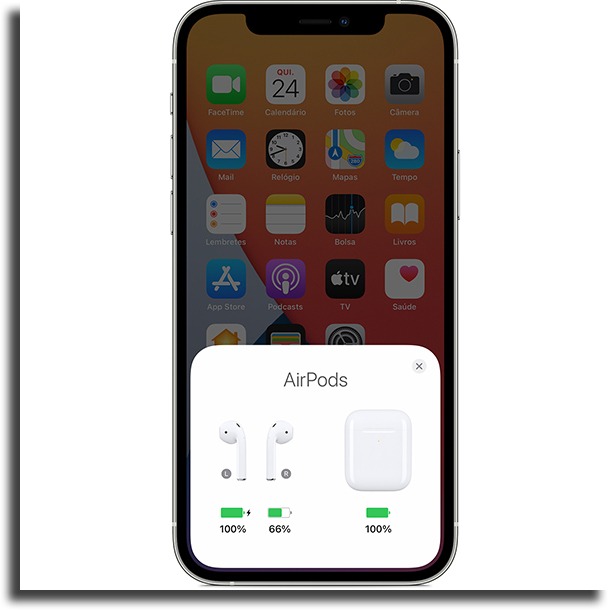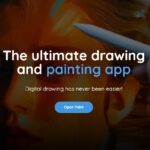AirPods only charge one side: why could it be?
AirPods, Apple’s wireless earbuds are very high-quality products. They have excellent durability, they look good and they sound really good. Still, they can present problems, like when the AirPods only charge on one side.
If you are facing this problem and want to be able to fix it to enjoy them again, just follow our guide with some very useful tips. Check it out below!
How do the AirPods charge?
If you have them, you know you need to put them inside the charging case for them to charge, guaranteeing you up to five hours of music. By charging for just 15 minutes, you can listen for another 3 hours.
Now, considering that the AirPods need this charging case to charge, it’s very likely that the problem lies within it, or with the connectors, and not the earbuds themselves.
By that, I mean that you are likely to encounter problems with the USB cable connecting the box, the charging port, the box’s internal contacts for the AirPods, or the contacts of the AirPods themselves.

And how can I fix my AirPods that only charge on one side?
Here’s where the good news comes: it’s easy, even though there are many ways to fix it and many tests you have to do. Follow along:
- First, check the status light on the charging case. When the AirPods are charged, the light should turn green, indicating a full charge. If you see an amber light instead, even after charging all night, there may be a charging problem.
In this situation, it is recommended that you try plugging in a new charger to see if it makes any difference and trying to charge it from your MacBook. Also, make sure the AirPods are properly placed in the charger box, since if they aren’t, the connection may not be working.
- Now make sure the charging icon is showing on your iPhone. When you hold the case close to your iPhone with it open, a charging icon should appear while AirPods are connected. If you don’t see it, it could mean they aren’t charging at all;
- A very important thing to do with AirPods to ensure their functionality is maintenance cleaning. If you’ve never cleaned them, it could be the root of the problem with the AirPods that only charge one side.
As is normal with electronic devices, lack of maintenance can result in the accumulation of dirt, lint, and the like on the contacts, which will result in slow charging (or simply not charging at all).
What you need to do, then, is get yourself an interdental toothbrush (the thin ones, which go in between the teeth). With it, gently brush the charging port, the internal contacts of the charging case, and the contacts of your AirPods.
It’s also good to use some isopropyl alcohol (using regular alcohol is not recommended), dampen the brush, and brush all ports and contacts again.
Then it’s time to test it again and see if your AirPods that only charge one side are now charging both!
- Resetting your AirPods may be necessary if none of the previous steps did anything.
To reset them, simply press and hold the button on the back of the charging box. Hold until the status light flashes white, then amber, then white again.

If for some reason you still can’t reset your AirPods, follow these steps: On your iPhone, go to Settings, under General, then Reset, then Reset Network Settings. Keep in mind that you’ll have to reconnect to your Wi-Fi after that.
With that, disconnect the AirPods by going to your Bluetooth and tapping Forget them. Try resetting them again and see if it works.
Now, if even after all that, you still haven’t been able to reset your AirPods, you’ll need to speak directly to Apple Support for information on replacing and repairing single-sided AirPods.
Have you been able to fix your AirPods that only charge one side?
So, was our guide helpful to you? Have you finally managed to make both sides work as they should? Leave a comment with your opinion and don’t forget to also check out all about iOS 15, the best Spotify alternatives, and the best iPhone security tips!